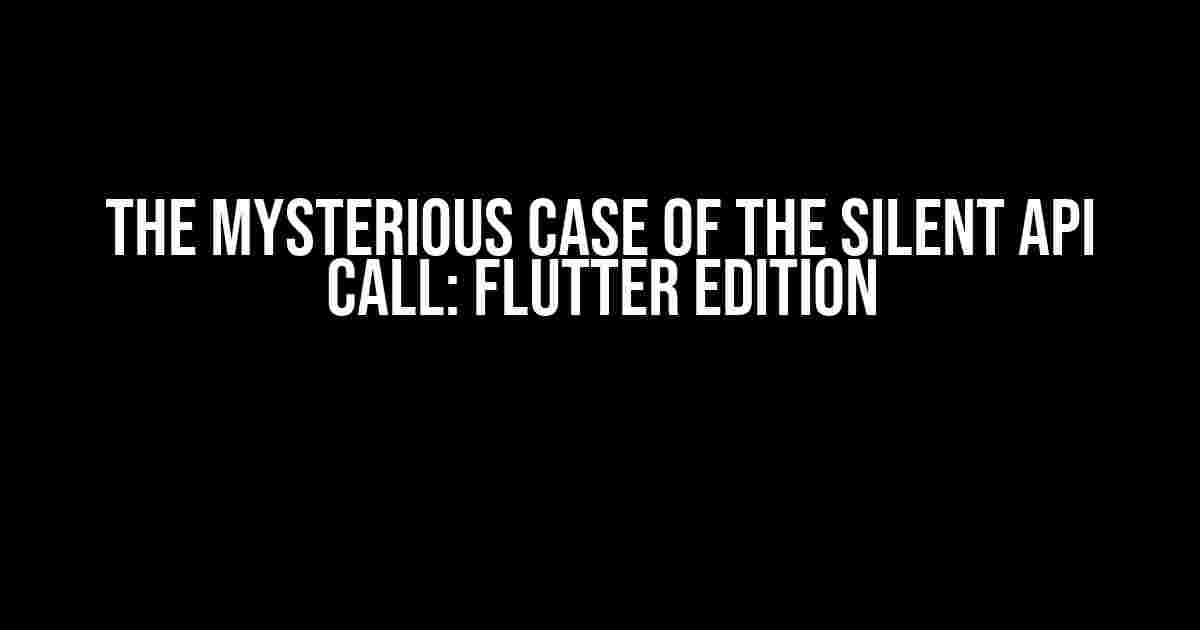Have you ever found yourself in a situation where you’re clicking a button on your Flutter screen, expecting a flurry of activity on your terminal, only to be met with deafening silence? You’re not alone! In this article, we’ll delve into the frustrating phenomenon of API calls being sent but not showing up on your terminal, and more importantly, how to troubleshoot and solve this enigma.
The Suspects: Common Culprits Behind the Silent API Call
Before we dive into the solutions, let’s take a closer look at the usual suspects that might be behind this mysterious behavior:
- Network Connection Issues: A stable network connection is crucial for making API calls. Ensure your Flutter app has the necessary permissions and that your device or emulator is connected to a reliable network.
- API Endpoint Errors: Double-check your API endpoint URLs, parameters, and request methods. A single mistake can render your API call ineffective.
- Http Client Configuration: The HTTP client package in Flutter might not be configured correctly, leading to silent API calls.
- Async Await Misuse: Incorrect usage of async-await can cause the API call to be executed, but not displayed on the terminal.
- Debugging Mode: Sometimes, Flutter’s debugging mode can interfere with API calls. Try running your app in release mode to see if it makes a difference.
The Investigation: Troubleshooting Steps
Now that we’ve identified the potential culprits, let’s get down to business and start troubleshooting:
- Check the Network Connection: Verify that your device or emulator has a stable internet connection. You can do this by pinging a website or checking your network settings.
- Inspect the API Endpoint: Use tools like Postman or cURL to test your API endpoint directly. This will help you determine if the issue lies with your Flutter app or the API itself.
- Examine the Http Client Configuration: Review your HTTP client setup and ensure it’s correctly configured for your API calls. You can use the
httppackage or a third-party library likedio. - Verify Async Await Usage: Check your code for correct async-await usage. Make sure you’re using
asyncandawaitkeywords correctly to handle your API calls. - Run in Release Mode: Try running your Flutter app in release mode to see if it resolves the issue. You can do this by running
flutter run --releasein your terminal. - Log API Call Responses: Add logging statements to your API call code to capture the response data. This will help you identify if the API call is indeed being made, but the response is not being displayed.
The Solution: Fixing the Silent API Call
After exhausting the troubleshooting steps, it’s time to implement the solution:
Example Code: Correctly Configuring the Http Client
import 'package:http/http.dart' as http;
Future<void> makeApiCall() async {
final url = 'https://api.example.com/endpoint';
final response = await http.get(Uri.parse(url));
if (response.statusCode == 200) {
print('API call successful!');
print('Response: ${response.body}');
} else {
print('API call failed: ${response.statusCode}');
}
}
Example Code: Correctly Using Async Await
Future<void> makeApiCall() async {
try {
final response = await http.get(Uri.parse('https://api.example.com/endpoint'));
print('API call successful!');
print('Response: ${response.body}');
} catch (e) {
print('API call failed: $e');
}
}
Example Code: Logging API Call Responses
Future<void> makeApiCall() async {
try {
final response = await http.get(Uri.parse('https://api.example.com/endpoint'));
print('API call response: ${response.statusCode}');
print('Response body: ${response.body}');
} catch (e) {
print('API call failed: $e');
}
}
| Troubleshooting Step | Potential Solution |
|---|---|
| Network Connection Issues | Verify network connection and permissions |
| API Endpoint Errors | Check API endpoint URL, parameters, and request methods |
| Http Client Configuration | Configure HTTP client correctly and check for errors |
| Async Await Misuse | Use async-await correctly to handle API calls |
| Debugging Mode | Run app in release mode to rule out debugging mode issues |
Conclusion: The Silent API Call is No More!
By following these troubleshooting steps and implementing the solutions, you should now be able to see your API calls being made and responses being displayed on your terminal. Remember to examine your network connection, API endpoint, HTTP client configuration, async-await usage, and debugging mode to identify the root cause of the issue. Happy coding, and may the API calls be with you!
Still stuck? Share your code and errors in the comments below, and we’ll do our best to help you troubleshoot the issue!
Frequently Asked Question
Stuck on why your API call isn’t printing anything to the terminal when you click a button on your Flutter app? Don’t worry, we’ve got you covered!
Are you sure you’ve added the necessary print statements in your API call function?
Double-check that you’ve added print statements or loggers to your API call function to see if the data is being received correctly. This will help you identify if the issue is with the API call itself or with the printing to the terminal.
Have you checked the Flutter console for any errors or warnings?
Make sure to check the Flutter console for any errors or warnings that might be related to the API call. You can do this by running `flutter run` in your terminal and checking the output. This might give you a clue about what’s going on.
Are you using a HTTP client package like http or dio in your Flutter app?
If you’re using a HTTP client package like http or dio, make sure you’re using it correctly and that it’s properly configured. You might need to add headers, set the content type, or other configurations depending on your API requirements.
Have you checked the API documentation to ensure you’re making the correct API call?
Take a closer look at the API documentation to ensure you’re making the correct API call, with the correct parameters, headers, and method (GET, POST, PUT, etc.). A small mistake here can cause the API call to fail silently.
Are you running the app on a physical device or an emulator?
Sometimes, API calls can behave differently on physical devices versus emulators. Try running the app on a physical device or switching to a different emulator to see if the issue persists.